9
2011
Create your first Mysql database
Installing a script (like wordpress for example) can seem a daunting task to newbies, with all those different fields you have to fill in and to which you don’t have a clue about.
Don’t fret, we will guide you through the process of creating a new database and installing that script.
Step 1
This much you should have already figured out by now, log into cpanel and select MySQL Databases there are other types of databases but we dont need those for now.
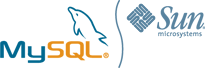
Step 2
You should see a text area which says above it “Create New Database” yup you guessed it you put the name of the database in here and click create. Keep it simple as chances are you will have to enter it into your script at somepoint, say for example your installing vbulletin, just call it something like forum . Easy peasy so far huh?
Step 3
This is where it starts to get more complicated. Go back to the previous page and then scroll down and you should see an option further down the page which says “Add new User” and like naming the database itself keep the username simple. Then create a password, for extra security it’s probably best if you generate one but you should note this down using notepad or something as you will more than likely need to enter it uring your script installation after then you probably wont need it again but you can always retreive it from your scripts config file.
Step 4
Now we hit the back button again and this time we need to add the user to the database lets say you named it forum. Scroll down the page where you should see the option “Add user to Database” , now provided you haven’t created any other databases you shouldn’t have to select the database to add the user to, or vice versa however if you have simply select your database and user you just created from the drop down and click add.
Step 5
Were almost there chaps. Now you will have to give your database username whatever privileges you want it o have, this is more for the advanced user who wants extra security but most of you wont really need to configure these privelages so just click the ALL PRIVILEGES check box and then click make changes.
Congratulations!
You’ve just created your first database now navigate on to the next part of our tutorial to find out how to install your first script.
Further readings
Advertisements
Recent Posts
- What is a Disaster Recovery Data Center
- What is a Relational Database?
- What is a Flat File Database?
- What is a DSN or Database Source Name?
- What is a Disaster Recovery Plan?
- What is an Open Source Database?
- What is Disaster Recovery?
- What is a Database Cluster?
- What are Database Servers?
- What are Database Forms?
Random Posts
- What is a Disaster Recovery Data Center
- What is ODBC or Open Data Base Connectivity?
- What is a PostgreSQL Database?
- What is a Database Management System or DBMS?
- Disaster Recovery Software Options
- Importance of Database Backup
- What is a DSN or Database Source Name?
- Disaster Recovery and Business Continuity Auditing
- What is an Open Source Database?
- What is a MySQL Database?
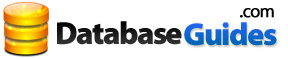
 An article by
An article by 




